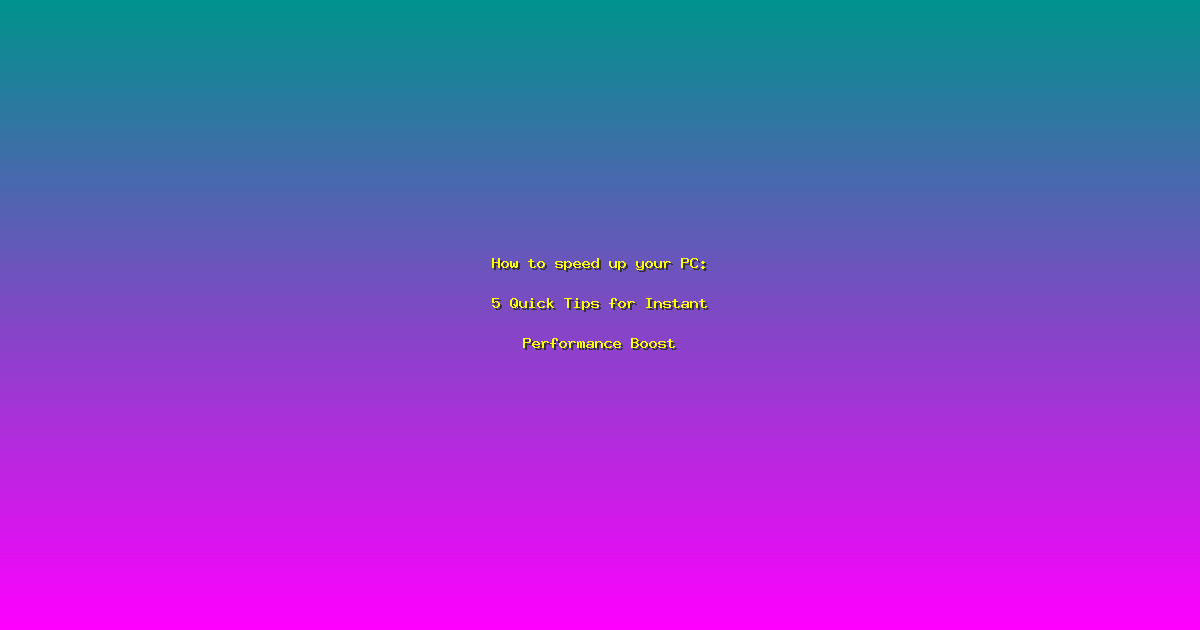How to speed up your PC: 5 Quick Tips for Instant Performance Boost
Ever felt frustrated by your PC’s sluggish performance? You’re not alone. Many users find themselves waiting for their computers to load programs or respond to commands, which can be incredibly frustrating. But what if I told you that there are simple steps you can take to speed up your PC and get back to enjoying your computer without delays? In this article, we’ll explore five quick tips that can help you boost your computer’s performance. Whether you’re a casual user or a power user, these tips will help you get the most out of your PC. Let’s dive in and learn how to speed up your PC.
1. Uninstall Unnecessary Programs
One of the most common reasons for a slow PC is the accumulation of unnecessary programs. Over time, we install various applications, some of which we rarely use. These programs can take up valuable disk space and memory, slowing down your computer. By uninstalling these programs, you can free up resources and improve your PC’s performance.
- Identify programs you no longer use by checking the list of installed programs in the Control Panel.
- Uninstall these programs through the Control Panel or the program’s own uninstaller.
- Consider using a tool like CCleaner to help identify and remove unused programs and files.
2. Disable Startup Programs
Many programs are set to start automatically when you boot up your PC. While this can be convenient, it can also slow down your computer’s startup time and overall performance. By disabling unnecessary startup programs, you can speed up your PC and make it more responsive.
- Open the Task Manager and go to the Startup tab to see which programs are set to start automatically.
- Disable programs that you don’t need to run at startup. This can include programs like Adobe Updater, Skype, and others.
- Consider using a tool like Autoruns to manage startup programs more effectively.
3. Clean Up Your Hard Drive
A cluttered hard drive can significantly slow down your PC. Over time, your computer accumulates temporary files, system files, and other data that can take up valuable space and slow down your system. By cleaning up your hard drive, you can free up space and improve your PC’s performance.
- Use the built-in Disk Cleanup tool to remove temporary files, system files, and other unnecessary data.
- Consider using a third-party tool like CCleaner to perform a more thorough cleanup.
- Regularly organize and delete files you no longer need to keep your hard drive clean and efficient.
4. Update Your Operating System and Drivers
Outdated operating systems and drivers can cause your PC to run slowly. By keeping your operating system and drivers up to date, you can ensure that your PC is running the latest software and taking advantage of the latest performance improvements.
- Check for Windows updates regularly and install them as soon as they become available.
- Visit the manufacturer’s website for your hardware to download and install the latest drivers.
- Consider using a tool like Driver Booster to automatically update your drivers.
5. Upgrade Your Hardware
Sometimes, the best way to speed up your PC is to upgrade your hardware. Upgrading your RAM, hard drive, or even your processor can significantly improve your PC’s performance. While this may require a bit more effort and investment, the results can be well worth it.
- Consider upgrading your RAM to at least 8GB for a noticeable performance boost.
- Replace your hard drive with an SSD for faster boot times and application loading.
- Upgrade your processor if you’re using an older model that can’t keep up with modern demands.
Frequently Asked Questions
How do I know if my PC needs a hardware upgrade?
If your PC is consistently slow, even after following the tips above, it may be time to consider a hardware upgrade. Look for signs like slow boot times, long application loading times, and frequent lagging or freezing. Upgrading your RAM, hard drive, or processor can help address these issues.
Can I speed up my PC without spending money?
Absolutely! Many of the tips mentioned above, such as uninstalling unnecessary programs, disabling startup programs, and cleaning up your hard drive, can be done for free. These steps can significantly improve your PC’s performance without requiring any additional investment.
How often should I clean up my hard drive?
It’s a good idea to clean up your hard drive at least once a month. This helps ensure that your PC remains free of unnecessary files and runs smoothly. However, if you use your computer heavily, you may want to clean it more frequently.
Is it safe to uninstall programs I don’t use?
Yes, it’s generally safe to uninstall programs you no longer use. However, be cautious when uninstalling programs that came pre-installed with your computer or that are essential to your system’s operation. Always double-check before uninstalling any program to ensure it’s not critical to your system.
What are the benefits of upgrading to an SSD?
Upgrading to an SSD can provide a significant performance boost. SSDs are much faster than traditional hard drives, leading to faster boot times, quicker application loading, and overall improved system responsiveness. This upgrade can make a noticeable difference in your PC’s performance.
Conclusion
Speeding up your PC doesn’t have to be a daunting task. By following these five quick tips, you can significantly improve your computer’s performance and get back to enjoying your PC without delays. Whether you’re a casual user or a power user, these steps will help you get the most out of your PC. So, take action today and start enjoying a faster, more responsive computer. Remember, a faster PC means more productivity and less frustration. How to speed up your PC has never been easier!